- Home
- About Us
- IT Services
- Understanding IT
- Understanding Automation
- Understanding Ransomware
- Understanding Shadow IT
- Understanding Your Virtual Identity
- Understanding the Modern Office
- IT Threat Glossary
- Understanding Business Continuity
- Windows Server 2003: End of Life
- Understanding the Internet of Things
- Understanding Network Security
- Understanding SOX
- Understanding BYOD
- Understanding PCI DSS
- Windows XP End of Life
- Understanding HIPAA
- Cloud Computing
- News & Events
- Blog
- Contact Us
- Support
(415) 246-0101
- Home
- About Us
-
IT Services
-
Understanding IT
- Understanding Automation
- Understanding Ransomware
- Understanding Shadow IT
- Understanding Your Virtual Identity
- Understanding the Modern Office
- IT Threat Glossary
- Understanding Business Continuity
- Windows Server 2003: End of Life
- Understanding the Internet of Things
- Understanding Network Security
- Understanding SOX
- Understanding BYOD
- Understanding PCI DSS
- Windows XP End of Life
- Understanding HIPAA
- Cloud Computing
- News & Events
- Blog
- Contact Us
- Support
Microtechs Blog
Tip of the Week: Editing PDFs with Your Cloud Productivity Suites
PDFs, or Portable Document Format files, are something many people come across in the course of doing business. Not everyone knows all the cool stuff you can do with them, like changing things in them. This week, we'll talk about some simple ways to make and edit a PDF file.
Creating a PDF Document
There are a few ways to create a PDF from any document you have. The easiest is to act like you're going to print your document. Then, choose "Save as PDF" as where you want it to go. But here's the catch: you can't edit these PDFs this way. If you want to edit and keep the same look, you might need to buy a special program, and we can help with that.
Changing a PDF to a Google Doc or Microsoft Word Document
Sometimes, you need to edit the text in a PDF. In that case, it's useful to turn it into a file that your preferred program can handle. Most businesses are utilizing one of two cloud-based productivity suites. This is how to edit with
In order to change your PDF to a Word format, you need an Adobe Acrobat license. Once you have Acrobat, open your PDF, right-click, and then choose "Export," pick Microsoft Word, and then choose Word Document (you can also choose to export it as a PowerPoint or Excel file). Click "Covert," and you can save your new .docx file wherever you want. Now, you can make any changes in Word before saving it as a PDF again.
Google Docs can handle a simple PDF pretty easily, but some things like lists, tables, and footnotes might be a bit tricky. In your Google Drive, drag your PDF where you want it. After uploading, right-click and go to "Open with > Google Docs." Your editable file will be saved with the same name, but it'll look a bit different. Your document has to be the right way up for this to work, and basic fonts (like Arial or Times New Roman) work best.
For more helpful tips, stop back to our blog regularly. If you want to talk about your IT with our knowledgeable experts, call Microtechs at (415) 246-0101.
About the author
When he is not helping businesses with their IT needs, Daniel is in the computer lab. Testing new tech solutions that can be added to the tool belt. If you ever have any tech or business question, Daniel is ready to help you find the answer.
Mobile? Grab this Article!
Tag Cloud
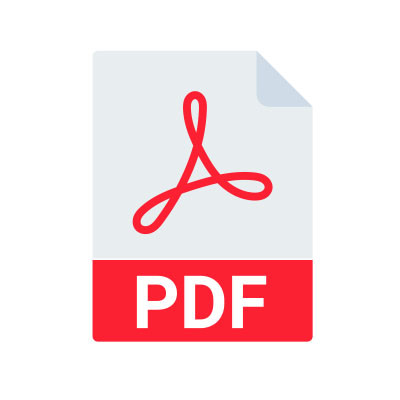
Comments